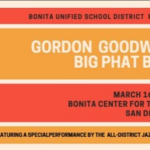Class Notes
Class Note - 03/23/18
7 years ago
Photoshop Animation Snow Background Image
Class Note - 03/23/18
7 years ago
Photoshop Animation Snow Background Image
Class Note - 03/23/18
7 years ago
Photoshop Animation Snow Background Image
Class Note - 03/23/18
7 years ago
Snow Animation Tutorial for Photoshop - https://design.tutsplus.com/articles/create-animated-falling-snow-in-photoshop--psd-36702
Class Note - 10/03/16
9 years ago
Graphic Design: Photoshop Selection Techniques
-Demo Collage
-Background Eraser Assignments
-Personal Collage Assignments
ALL work due on Friday.
Attachments
No attachments have been posted.
Class Note - 08/28/17
9 years ago
Log into the Bearcat Den Everyday: http://den.bonitahigh.net
Attachments
No attachments have been posted.
Class Note - 08/22/16
9 years ago
Welcome to the first day of school. Tonight the students should read over the syllabus and prepare any question that might have about the class. I hope everyone has an awesome school year.
Attachments
No attachments have been posted.
-
Sort by:
- Published Date
- Due Date
Upcoming Assignments
Past Assignments
Kaleidoscope Assignments
Due: Friday February 12, 2016
First create a Kaleidoscope in Painter then save it as jpeg. For the second assignment you will create a Kaledioscope with Weavesilk (see link below).
Corel Painter Assignments:
Due: Monday February 08, 2016
Directions: Download the image of the apple and open in Painter. Create a new layer above the Apple. Select an Acrylic: Opaque Acrylic brush and start with a medium to large size brush. Alt-click over an area of the apple to select the color and paint the Apple. Continue to Alt-Click and select various shades of the Apple and paint. For this first layer, your are going for coverage not detail. The goal is to eliminate all white and color the complete apple. Turn off the background layer to see how it looks.
Next create a new layer, make your brush size smaller and zoom in on an area of the Apple (like the top). Start to paint some detail. Continue to Alt-click to select the color.
Repeat this until you have 3 to 4 layers. You don't have to paint to whole Apple on these layers, you are just adding details.
To detail any strokes that have gone outside the apple, click on the white background layer with the magic wand tool. Then click on each of the other layers, and click on the backspace key to erase anything outside the Apple.
Save the file as a jpeg and upload.
-Complete the Apple Underpainting Assignment (Save as a jpeg)
Painter 12 Scribble Assignment
Due: Friday February 12, 2016
Follow the online tutorial - create an image with 12 different brush strokes with each stroke labeled. You can use any of the brushes you like, by try to have a nice variety of brushes.
Vector Car Assignment
Due: Friday January 15, 2016
Complete this tutorial in Photoshop and upload your completed car as a jpeg to the assignment in the Bearcat Den (Moodle).