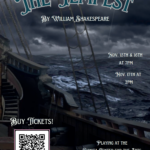Get ready, theater lovers! Bonita High School’s theater department is bringing the electrifying and … [Read More...]
Corel Painter Assignments:
Directions: Download the image of the apple and open in Painter. Create a new layer above the Apple. Select an Acrylic: Opaque Acrylic brush and start with a medium to large size brush. Alt-click over an area of the apple to select the color and paint the Apple. Continue to Alt-Click and select various shades of the Apple and paint. For this first layer, your are going for coverage not detail. The goal is to eliminate all white and color the complete apple. Turn off the background layer to see how it looks.
Next create a new layer, make your brush size smaller and zoom in on an area of the Apple (like the top). Start to paint some detail. Continue to Alt-click to select the color.
Repeat this until you have 3 to 4 layers. You don't have to paint to whole Apple on these layers, you are just adding details.
To detail any strokes that have gone outside the apple, click on the white background layer with the magic wand tool. Then click on each of the other layers, and click on the backspace key to erase anything outside the Apple.
Save the file as a jpeg and upload.
-Complete the Apple Underpainting Assignment (Save as a jpeg)